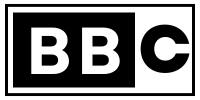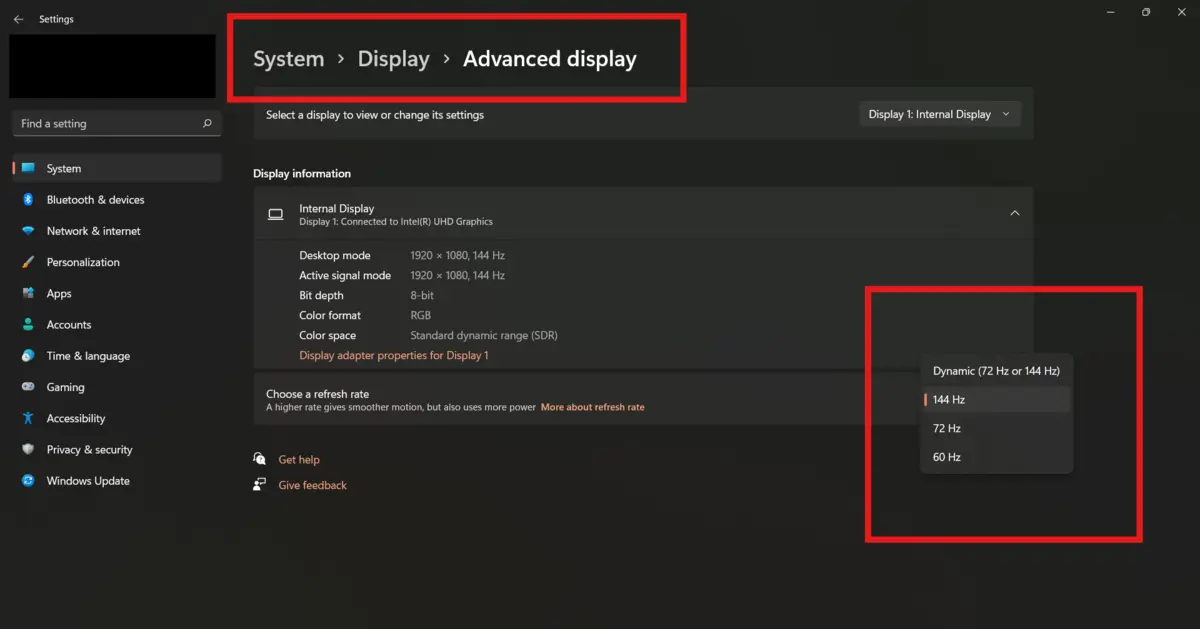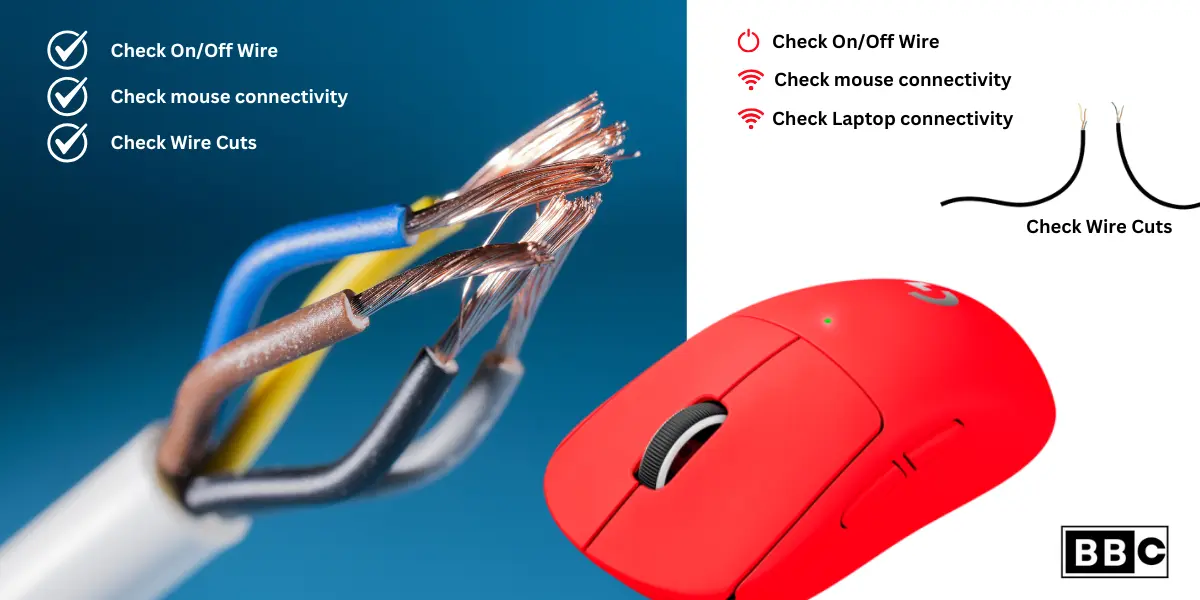It’s very frustrating when the computer or laptop screen flickering from many days. The situation is prevalent, and you can quickly fix it with the help of simple steps. Flickering issues depend on your laptop’s health. When the software and hardware age, it’s a significant sign that the laptop or computer faces flickering problems. If you are a tech lover, you can fortunately fix the problem without technical help. Follow the steps in the article below, and we will explore how to fix the flickering issue.
If you have an HP or Lenovo laptop and experience issues like laptop screen flickering, black display, or horizontal lines, a software or hardware problem could be to blame. If your mouse does not work or does not show on your display, it may be a driver conflict or a display malfunction. You need to troubleshoot your laptop in this manner. Try updating or reinstalling graphics drivers like dedicated or integrated GPUs.
- Check loose display cables and try increasing the refresh rate to 144 Hz.
- You try one more method, turning off the hardware acceleration.
- If you have tried all methods, connect an external monitor and examine the same issues you face.
- If the solution is not working, read this article and take some time to understand it.
Why is My HP Laptop Screen Flickering in Windows 11?
Display Driver Update
Using Outdated or incompatible graphics drivers on your laptop can cause display malfunctions, including screen flickering. Check the window update with the display drivers and whether the drivers are okay with your laptop.
- Go to the > Laptop Screen and open the > Settings > using the search bar on the screen below.
- Then, scroll down and click the > Windows update option to check if any driver updates remain.
- If yes, update now, then again analyze the flickering issues.
Display Refresh Rate
You increase the refresh rate setting for better results in an unstable screen display.
- Click the > search bar > option and type > settings.
- Then click the System> Display > Advanced Display.
- Scroll down to see the refresh rate option.
- It’s time to increase your refresh rate (select maximum refresh rate).
Hardware Connection Issues
If the laptop cable broke and got damaged due to heat, the wire may have become loose while changing the angle of the screen.
- Check your on/off wire if you see any cuts, so change it.
- Check that the mouse connectivity is proper with your laptop.
- Ensure the display is connected to your laptop correctly and that no wires are unattached.
- Ensure your power button is working fine or not.
- Fix USB Port Issues
✅ Try Different Ports: Check if only one port isn’t working or all of them. Plug the device into another port.
✅ Restart Your Laptop: Sometimes, a simple restart can fix the issue.
✅ Check Device Manager:
- Press Windows + X and open Device Manager.
- Expand “Universal Serial Bus controllers” and check for any ⚠️ yellow warning signs.
- If found, right-click > Update Driver or Uninstall the device, and restart your laptop.
- Fix Charging Issues
✅ Check Charger & Cable: Make sure your charger and cable aren’t damaged. Try another charger if possible.
✅ Remove & Reinsert Battery (If Possible):
- Shut down the laptop.
- Remove the battery from the back panel and hold the power button for 30 seconds.
- Reinsert the battery and try charging again.
✅ Inspect the Charging Port: Look for dust or a loose connection and clean it carefully.
✅ Update BIOS: Sometimes, updating the BIOS can fix charging issues.
If the problem persists, let me know the exact issue you’re facing! 🔧
Faulty Display or Backlight
- Flickering may occur if the screen is damaged or the backlight fails.
Software Conflicts
- It may happen that sometimes Apps conflict, and the laptop screen settings do not meet the app interface criteria.
How to Check Outdated or Corrupted Display Drivers on Windows 11 Laptop
Step 1: Check (Outdated Display Drivers)
Using Device Manager
- Click the > Windows+R> key with the help of the keyboard.
- Type > Control Panel in the blank box.
- On the right side, search for the > Device Manager.
- Then click the > first option.
- Click the > Toggle option (^) and Expand Display adapters.
- Right-click on your > graphics card (Intel UHD / NVIDIA, AMD).
- Select Update driver → Choose Search automatically for drivers.
- If an update is already installed, it’s great.
- If not, download the latest driver from the manufacturer’s website (Intel UHD / NVIDIA, AMD).
Also Read:- Windows Subsystem for Android: Setup, Fixes & Alternatives
Step 2: Check (Corrupted Display Drivers)
Look for Warning Signs in the Device Manager
- Open > Device Manager (as mentioned above).
- Expand > Display adapters (as discussed above).
- Check if your GPU has a yellow triangle with an exclamation mark like this (!).
- This sign indicates a driver problem; you must install the latest drivers and contact the manufacturer’s service center.
Using Windows Event Viewer
- Press > Win + X and select > Event Viewer.
- Navigate to Windows Logs → System.
- Look for Display or Graphics Driver Errors.
Using DirectX Diagnostic Tool (DxDiag)
- Press Win + R, type dxdiag, and press Enter.
- Then open the new small tab and choose the option yes/no.
- Go to the Display tab.
- Check for any errors under Notes.
Step 3: Reinstall Display Drivers
- Go to the keyboard and look for the Win + X key.
- Then click the > Device Manager → Display adapters.
- Right-click your GPU and select Uninstall device.
- Check the > Attempt to remove the driver for this device, then select the > Uninstall > option.
- If the uninstall process is completed, you must restart your laptop to reinstall the drivers.
Mac, MSI, Dell, Asus, Lenovo, and HP Laptop Screen Flickering Repair Cost
The cost depends on your laptop issues, like Loose or damaged cables, Faulty screens, and Graphics card issues. Here is the detailed explanation:
| Asus, Lenovo, and HP Software Issues (Free to $11.63) |
|
| Mac Loose or Damaged Cable ($11.63 – $34.88) |
|
| MSI Screen Replacement ($34.88 – $174.42) |
|
| MSI, Dell Graphics Card or Motherboard Issue ($58.14 – $174.42+) |
|
Also Read:- My5.tv/activate on iOS, Roku, Android, Console, & Smart TVs
Try Before Repairing
- Before the repair, you must check and update or reinstall the display driver.
- Please check if the issue happens in Safe Mode.
- Change the refresh rate (Settings → Display → Advanced Display → scroll down and choose a refresh rate)
- Change a power adapter.
Laptop Contact Support
- DELL Official Website: (https://www.dell.com/en-in/lp/contact-us) and Call support:(1800-571-4002).
- ASUS Official Website: (https://www.asus.com/support/Product/ContactUs/Services/questionform/) and Call support:(Consumer: 1800 2090 365 & Commercial: 1800 2678 901).
- MSI Official Website: (https://www.msi.com/about/contact-us-select) and Call support:(1 (626) 271-1004).
- HP Official Website: (https://support.hp.com/us-en/contact) and Call support:(1300754712).
- LENOVO Official Website: (https://www.lenovo.com/us/en/contact/) and Call support:(1-855-253-6686).
- ACER Official Website: (https://www.acer.com/us-en/about/contacts) and Call support:(1-866-695-2237).